Add a Supplier's B2B Products to Catalog
Here's a how-to article if you have already developed a B2B relationship with a supplier, but want to add some additional products.
Navigate to your B2B catalog: Settings ➡️ ECommerce ➡️ B2B Catalog 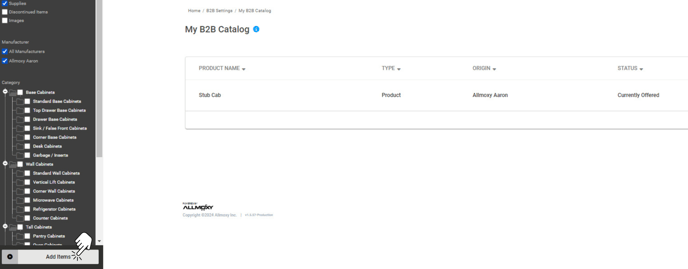
Select: Add Items
Then, select the supplier for whom you'd like to start reselling products.
The Supplier's list of available products will appear.
Check the box to add it to your catalog and select Edit to change the options. 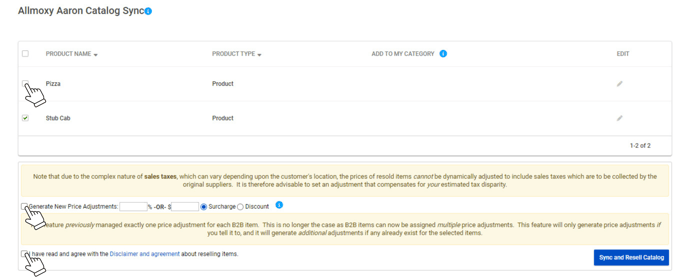
If you're adding additional or new products from an existing supplier, you'll see your currently synced products already have a checkmark. To continue selling these items, leave the checkmark as it is. To remove a product from your current offering, recheck the box. You will see a ❌ fill the box meaning that this product will be removed from your available B2B products once saved.
If you want to apply a price adjustment (markup) to all incoming products, set that on this page! The adjustment will only apply to newly selected products, not products that are already existing in your catalog.
Make sure to agree to the B2B Terms & Conditions.
Click Sync & Resell to save your changes and add new products to your catalog!
