Assign IDs to Products from the Visual Designer
Bring a cabinet ID from the visual designer to your list order
First, create a cabinet number attribute (call it Cabinet Number, Designer Cab Number, 3D Cab #, whatever you like) and make sure it's a number-type attribute and then set the attribute to be "read-only":
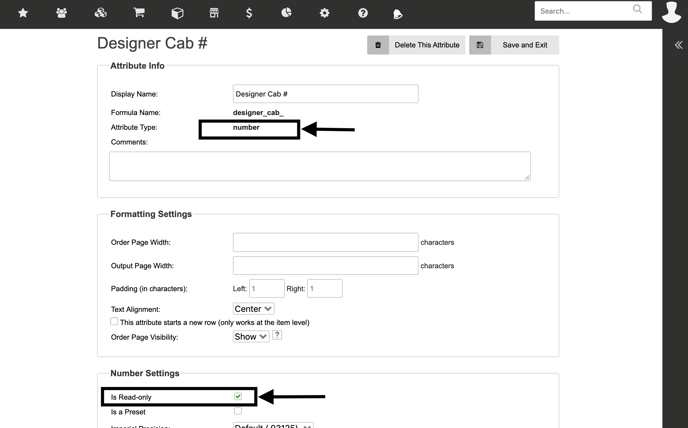
You want the attribute to be read-only so that a customer or employee can't accidentally change the cabinet number on the order page after the design is created - then the cabinet number would no longer match the number from the design!
Then, as part of your catalog setup, our team will map the cabinet number generated in the designer to populate this new attribute you've created on the order page.
