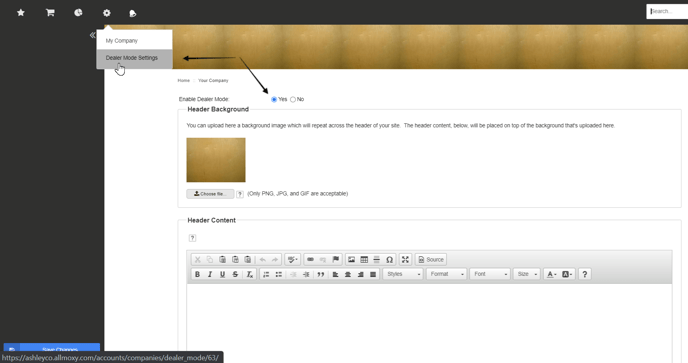Dealer Mode
Enabling Dealer Mode gives your dealers the opportunity to display their branding on your instance, so they can represent their brand while meeting with their customers.
Here's how to turn on the header override feature for your dealers!
Step 1: Log into your instance and go to Settings (Gear Icon) and Theme.
Step 2: Enable Dealer Mode. This allows the dealer to then upload their logo to use in lieu of your header. 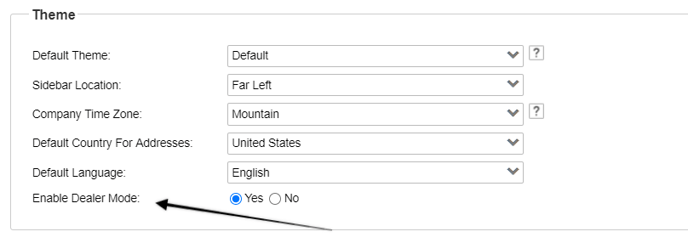
Now, have your dealer log in.
They can access Dealer Mode Settings when they go to Settings in their account. Here they can turn Dealer Mode on, upload their logo or header image, and enter additional header content.