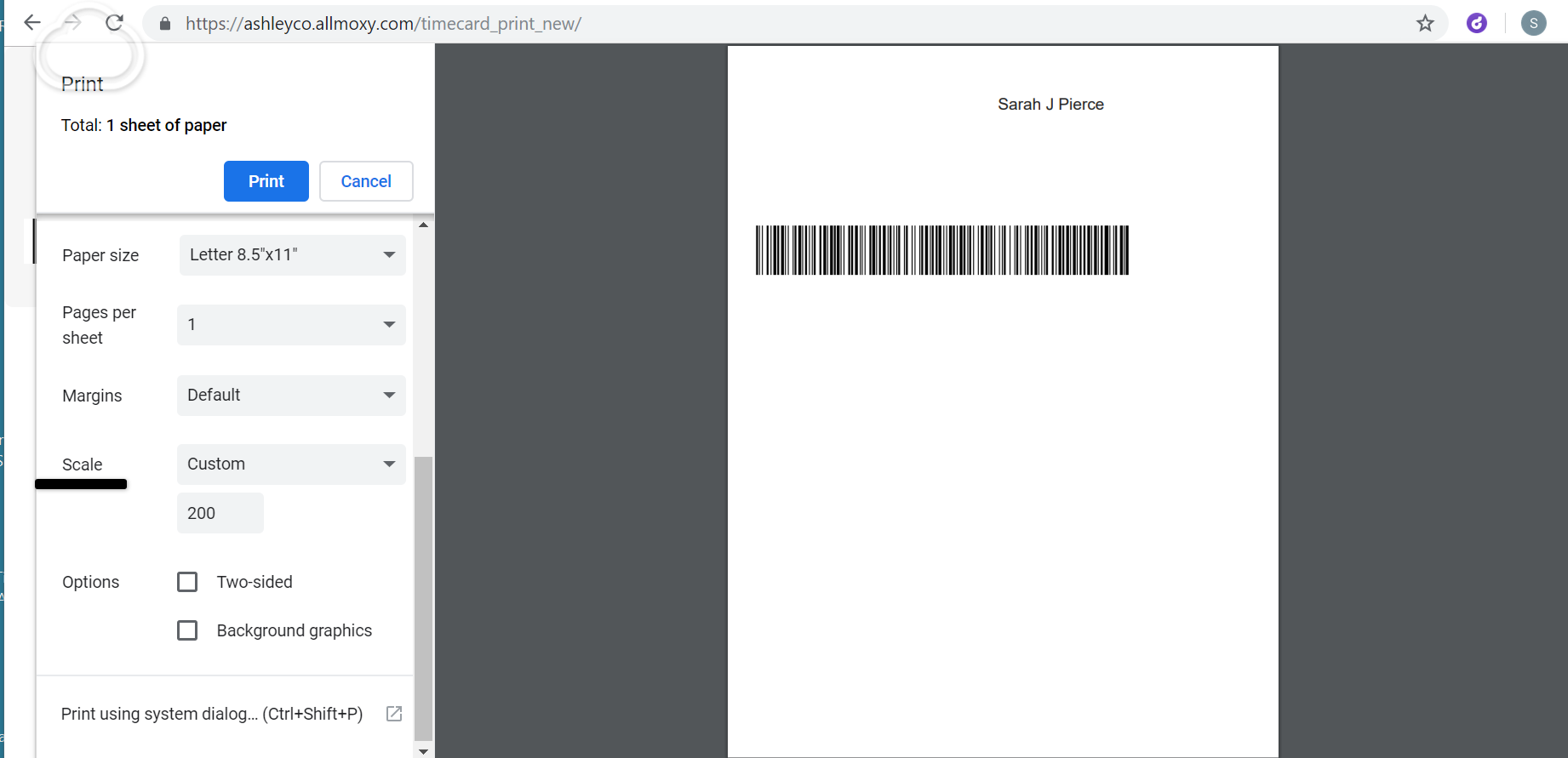- Allmoxy
- Shop Floor Operations
- Processes and Time Tracking
-
Allmoxy Guides
-
Getting Started
-
Essential Settings
-
Catalog Build
-
Sales / Customer Service
-
Shop Floor Operations
-
Inventory / Supplies
-
Financial / Accounting
-
Launch
-
Visual Designer
-
Vertical Catalog Integration (B2B)
-
Template (Custom Cabinets)
-
Template (SKU)
-
Business Briefs
-
Feature Updates
-
API
-
Common Errors
Use the Timecard Scanner
To use the timecard scanner you'll need a simple scanner connected to your computer (set to code 128, the same setup you'd use for all the other scanning station functions). Then each employee can print their own timecard on their log-in page right next to the 'clock in' button.
Then, you can set up any computer in your shop to be a timecard scanning station by simply clicking on the avatar in the top right-hand corner and choosing "timecard scanner." Each employee can scan their timecard quickly, rather than logging in to clock in and out.
It is safe for any employee or boss to open the timecard scanner and leave the station open for others to use because as soon as anyone navigates away from the timecard page the system will log you out.

Have trouble getting the barcode to scan?
Try increasing the size of the timecard when you print. This declutters the barcode and should make it easier to scan!
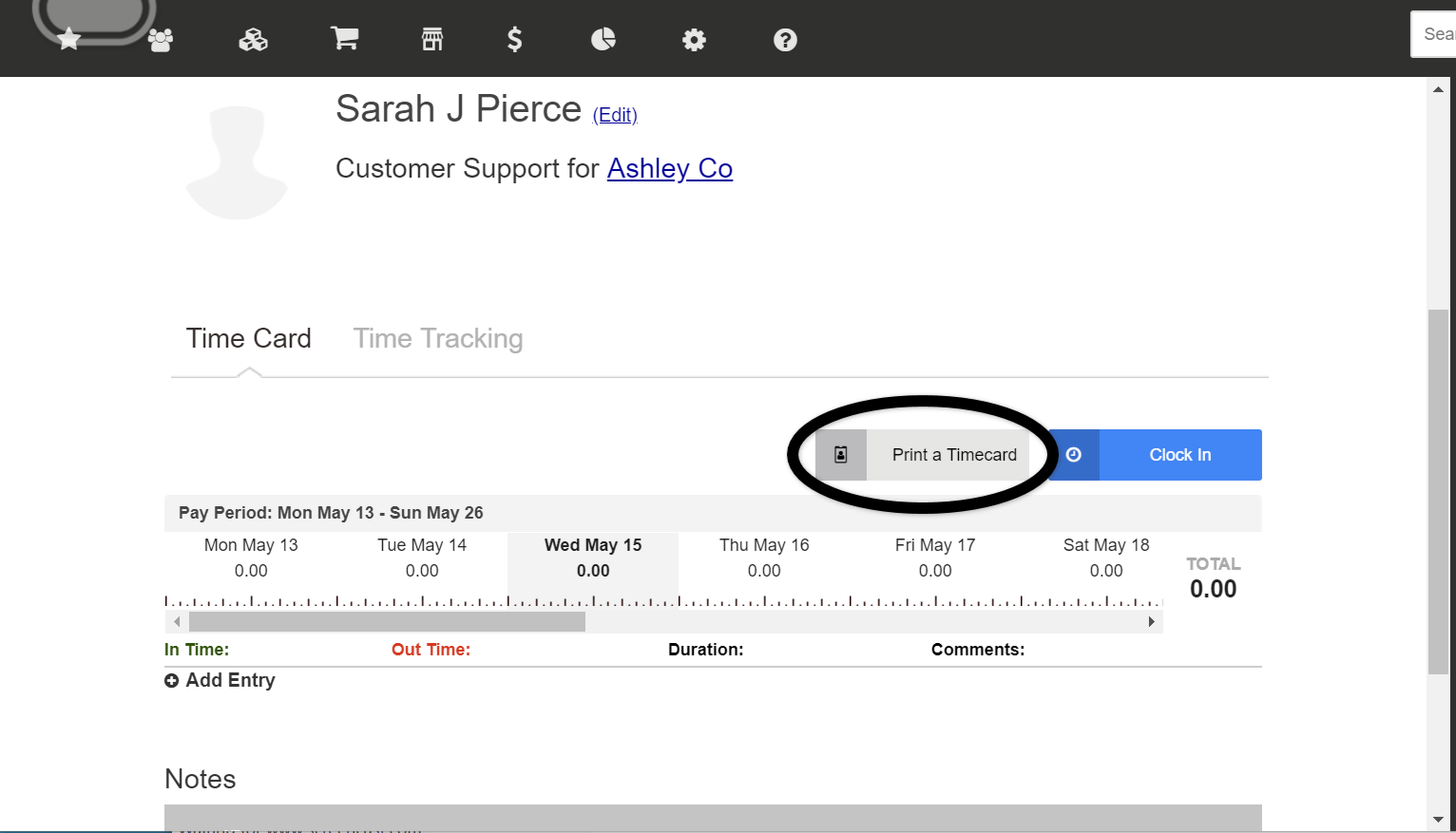
Increase the scale to over 100%
I did 200% just to be safe!