Examples: Use Zapier with Allmoxy
Below are some examples on how to setup a Zap to send info between Allmoxy and another app
Here we'll create a Zap that will send company information to a marketing system (like Mail Chimp) each time a new company signs up in your Allmoxy instance
In your Zapier account, click "create new Zap."
Start at the top of your Zap with the first step - in this example we will find and choose Allmoxy as the first app to connect, follow the instructions to connect your account. It will ask for your API, which you'll find in your Allmoxy account under Settings > Integrations.
Then choose what event will trigger this Zap to fire, here we want it to fire when a new company is created. 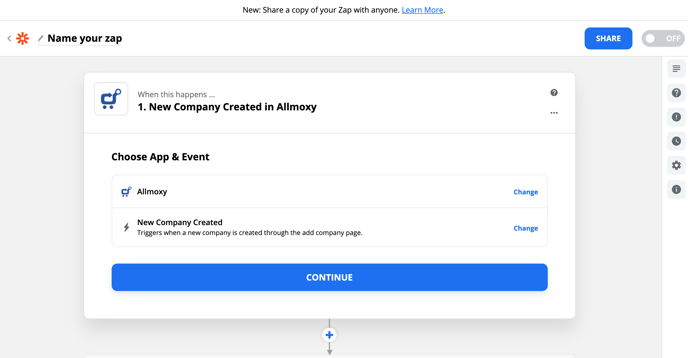
Hit continue. It will give you the option to test this trigger part of the Zap to make sure it fires when a new company is created. If you choose to test it (not a bad idea, but not required) it will direct you to create a new company in your Allmoxy site, then click the "test trigger" button in Zapier to see if that action was captured by Zapier.
In the second step, choose what happens when a new company is added/created in Allmoxy. Here we'll choose to add a new subscriber to MailChimp.
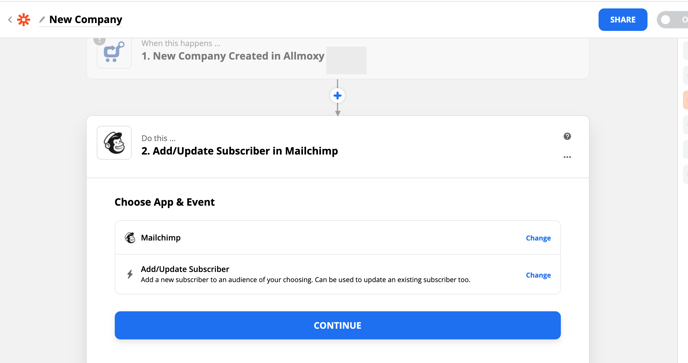
Again, this will ask you to sign in to your MailChimp account, then you can test the step to ensure it's working.
When you're done, click "Done Editing" and your Zap is complete!
*This article is a very basic introduction to building a two-step Zap. If you get stuck you can check out Zapier's support by going here: https://zapier.com/help
