Output pages include both invoices and part lists that relate to each order. In Allmoxy you'll have the ability to add as many pages as you'd like.
They appear here on your orders:
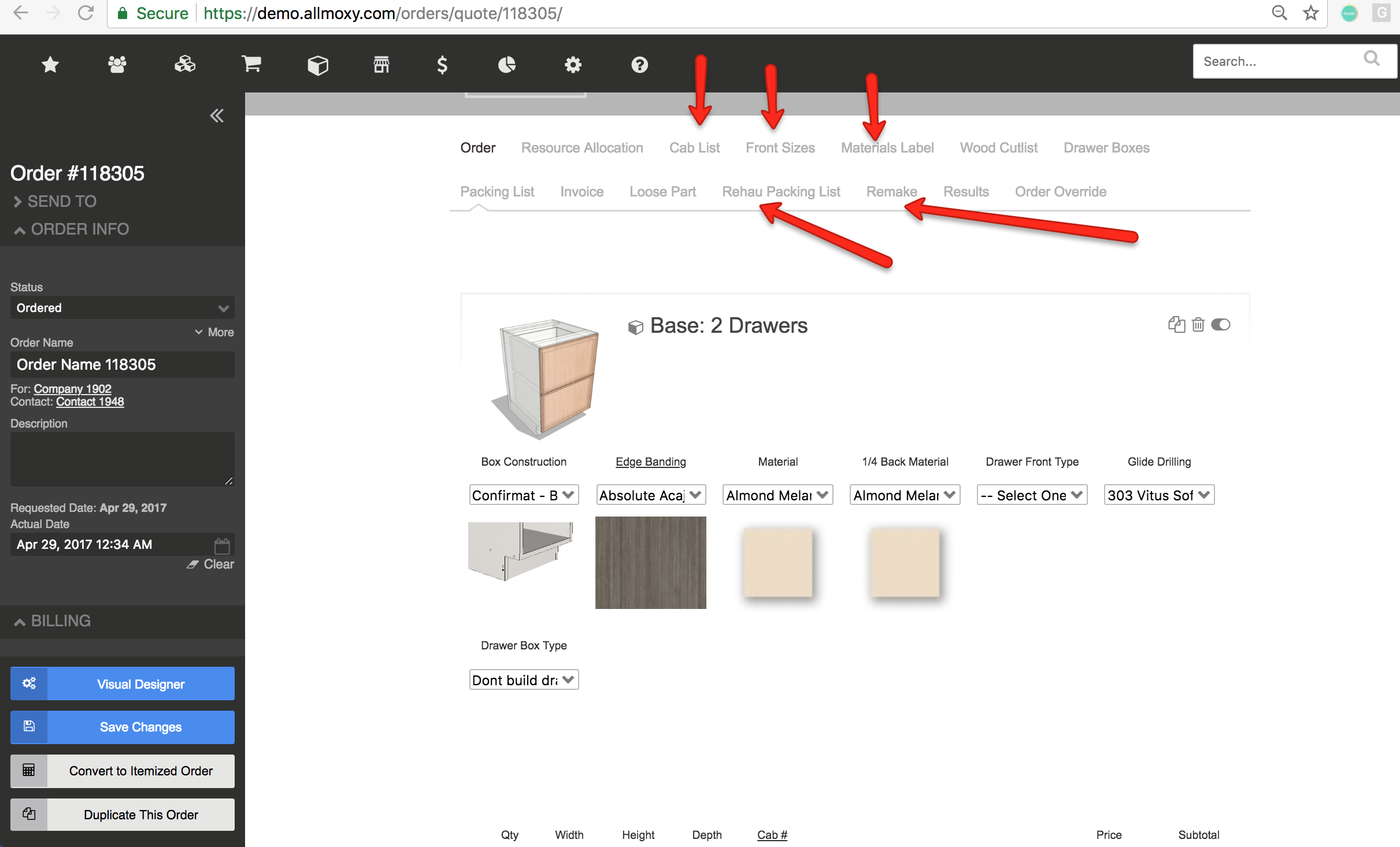
Your instance will start with a few pre-built pages (All Parts, Packing Slip, and Invoice) to get you going. You are welcome to change, delete, or add to these prebuilt pages!
Get started by going to Settings ➡️ E-Commerce ➡️ Output pages.
Each output page has a lot of settings - don't get overly stressed about this in the beginning, you can always go back and make changes as you see how they look for your orders.
There are 3 places where output page settings can be managed:
1. Settings ➡️ Output Pages
2. At the product attribute level (Settings ➡️ E-Commerce ➡️ Product Attributes)
3. In individual parts of products. (Settings ➡️ E-Commerce ➡️ Products ➡️ Parts tab inside a product)
The 'Output Page Type' setting has three options - Invoice, Part list, Labels. Invoice type output pages will always show on every order & include pricing information. Part list type pages will only show on an order when there are parts set to show on it. Labels are used to create product-specific labels.
Output Page Settings on Attributes:
The next step is to set your products to show on the pages you want them to appear on.
Attributes themselves (the things that make up your products - wood type, profiles, sizes) can be set to show/not show individually. Open the back end of any attribute as if you were going to edit it and towards the bottom of the page you'll see the option to show on each output page. Here's an example:
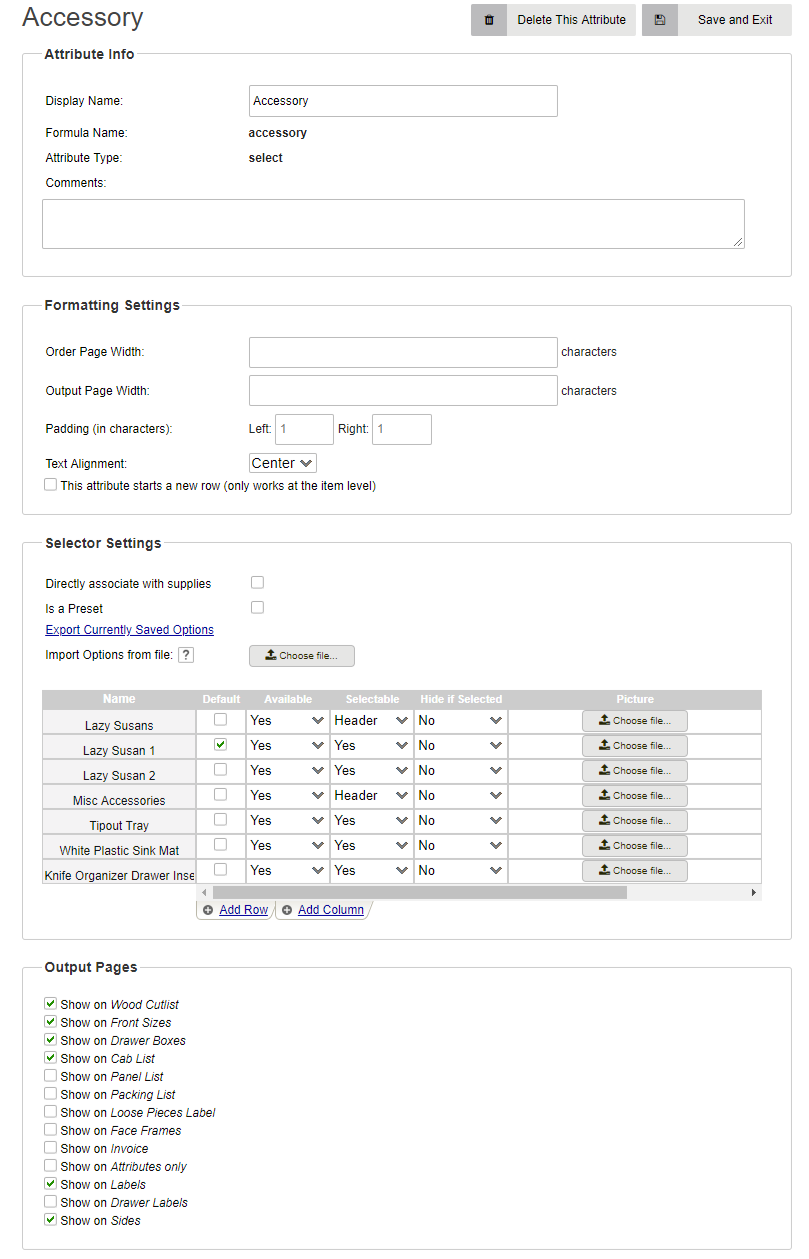
More importantly for your part lists, you're going to want to focus on the parts in your products. Each part can have multiple aspects or 'part attributes' attached to it - for example you might have a 'sides' part for your cabinet, but inside that 'sides' part you'll have a qty, height, width for the sides (and maybe other stuff). You can choose to hide any of these on the part list if needed.
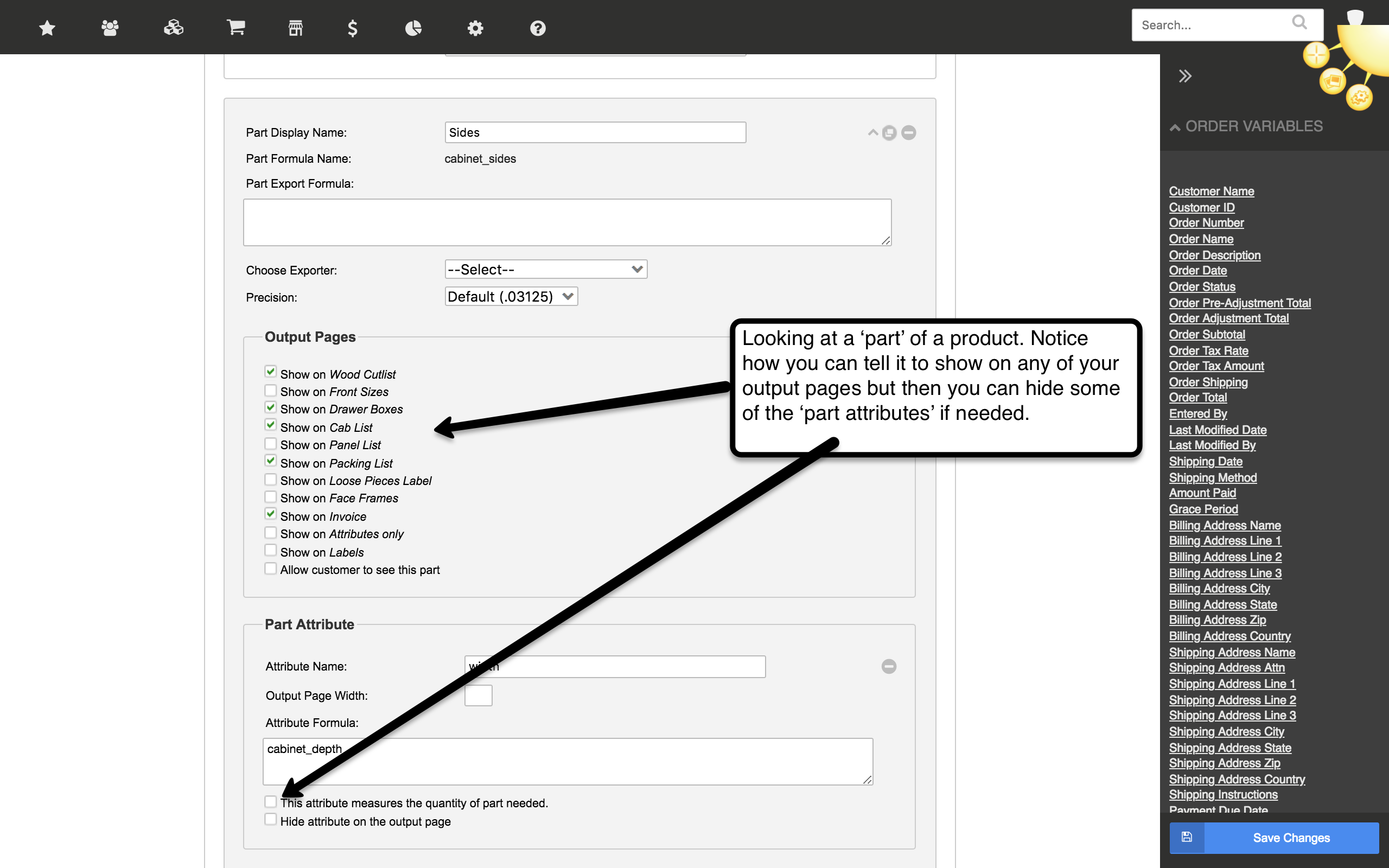
Organize Your Output Pages
1. Priority
On the Output Page set-up for each output page, you can set a priority score. This will determine what order the pages appear in.
2. Folders
If you would like your order page to look less cluttered, you can use Output Page Folders. This groups all of your part lists into one drop-down and all of your invoice pages into one drop-down called Order Documents. To turn folders on, go to Settings > E Commerce > Order Settings and select Yes on the Use Output Page Folders setting.

