Shortcut Presets
What are they & how to use them
If you haven't educated your customers on how to use shortcut presets, you're missing an opportunity to save them time when inputting their orders!
Shortcut presets are attributes that your customers can select before adding any products to their cart. Then, any of those attributes will be auto-filled by the selection made in the presets. This is extremely helpful if you're ordering multiple products with the same attributes like wood type, grain direction, etc.
How do I set up a preset?
Easy! Go to the attribute that you would like to add to your Shortcut Preset list. Check the box. This attribute will now be available on the order page when your customers open the Shortcut Presets dropdown. ![[fb6020d182a59f18498cad659f29014a]_Image 2019-10-03 at 10.14.36 AM](https://articles.allmoxy.com/hs-fs/hubfs/%5Bfb6020d182a59f18498cad659f29014a%5D_Image%202019-10-03%20at%2010.14.36%20AM.png?width=688&name=%5Bfb6020d182a59f18498cad659f29014a%5D_Image%202019-10-03%20at%2010.14.36%20AM.png)
We also have a new feature as of September 2019. Now, the default you have set for each attribute can be set on the preset as well! Check the box "Set Attribute Default in Preset" to turn this default on your preset.
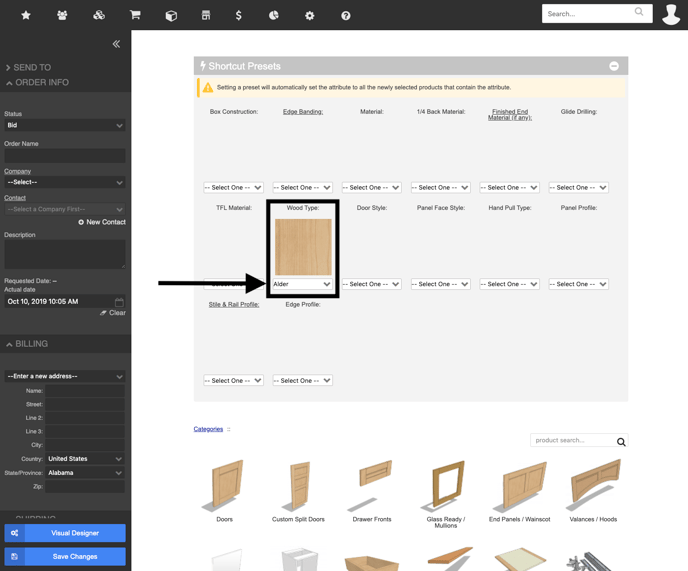
A few things to note about preset defaults:
1. If you have an Override set on your attribute that is different from the original default, the preset will reset to --Select One--.
2. When you have a product that is totally configured with attribute presets, the FIRST item you add does not evaluate the price until an attribute on that product is changed or a second item is added to the order.
3. The shortcut presets start out as a collapsed bar on the order page that can be expanded when you're ready to make selections. If you'd like the presets to default to an expanded position (instead of starting out collapsed) you'll find a setting called "Default Expanded Presets" in your Order Settings!
4. Presets now stay set after you've left the order or bid so that you no longer have to make the selections again after coming back to finish the order.
