Manage Customer Payment Methods
Control what payment methods customers can use, store payment methods, edit/delete payment methods.
Add Payment Method
You're able to add and save payment methods to your customers' accounts. To do this, navigate to Companies ➡️ select the company you want to add a payment method to. Hover over the company name and select Edit in the popup modal. Scroll down to Financial Settings and Select Manage Payment Methods. 
Customer can store credit/debit cards and bank accounts, allowing them to select one of their saved payment methods at checkout. For a new card, select an existing billing address from your company's profile or add a new address here.
-1.png?width=670&height=413&name=Untitled%20design%20(4)-1.png)
If you want to allow your customers to pay with a bank draft, you'll need to select Allow EChecks in your ⚙️ ➡️ Financial settings. Then, you'll need to select ECheck as an available payment method for each company: 
If your customers are set up on Pay Before Processing, they have a Pay Later option, which keeps the job in Bid status. However, your employees can select the Offline Payment option to apply a check or cash provided by the customer to the outstanding invoice.
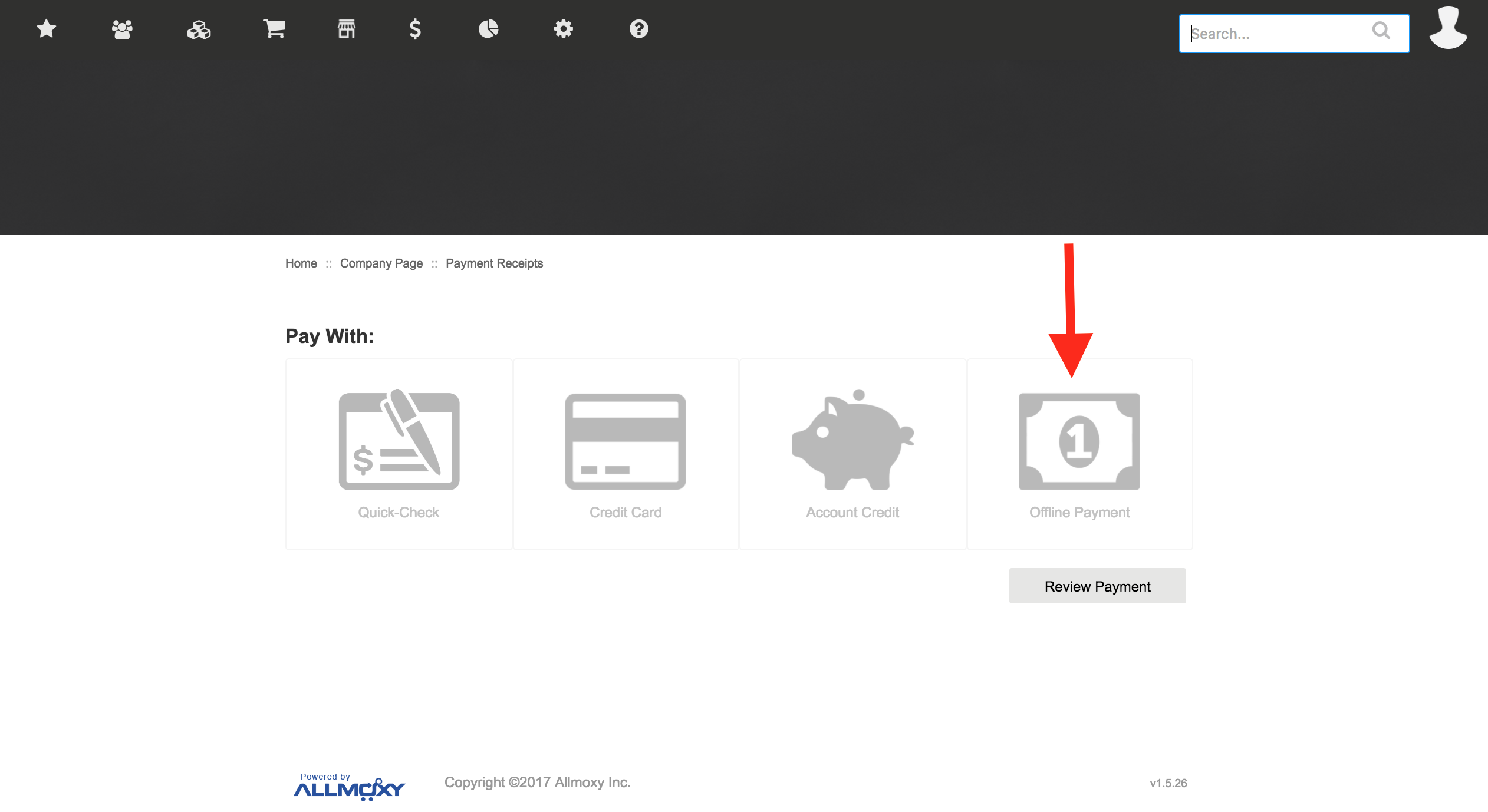
Customer-managed payment methods:
Once logged into their Allmoxy account, your customer can click on the Settings ⚙️ icon and then select Payment Methods. Then they'll be taken to a page where they can add a new payment or delete an existing payment method if they need to update or change out the information!

