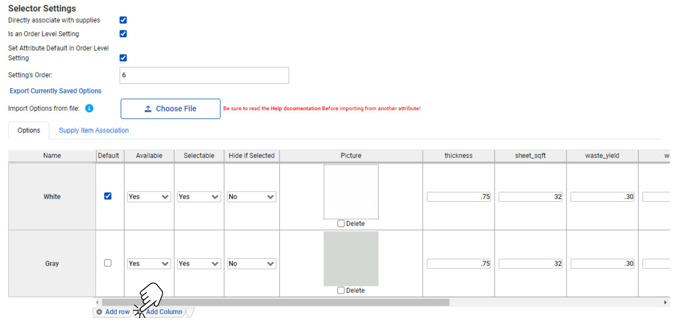Manage Select-style Attributes
Here are some things to keep in mind when updating a large select-style attribute table:
You can easily export this data to a.csv or Excel file! To do so, click on Export Currently Saved Options. This will automatically download the exact data as it shows in Allmoxy. We recommend saving this and making any edits on a copy of this file! Then, if you see any mistakes when you re-import the updated file, you can quickly revert back to the originally downloaded file.
You can always add new rows into an export file. Keep the Option ID (column 1) field blank for newly added options. Similarly, do not manipulate the Option ID for existing options.
If you want a new column to work with, create the column in the Allmoxy table first, then export it so you have a file with the new column named.