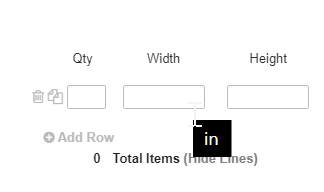Ordering in Imperial/Metric
In order for Allmoxy to determine a customer's input units, the order must be placed from that customer's account. If you are trying to place an order for them, from YOUR account, it will process the order with YOUR input units. (To change their input you can go to their company settings and change the setting called "input units")
Also, you'll need to make sure that any attributes that require input, like "height" or "width" or "depth", have an Imperial Unit set as well as a Metric Unit. Go to Settings > E Commerce > Product Attributes and find one of those attributes. Scroll down and you'll see "Number Settings", as well as menus for imperial and metric units. Choose one from each menu, and click save. Now you're ready to allow your customers to place orders using Imperial or Metric units. Note: make sure the imperial & metric units you select are measuring the same dimensions! IE inches > centimeters both measure length, not inches > milliliters which measures length then volume. If your customer can't access products after you've set them up on a different unit type, this is probably your issue! 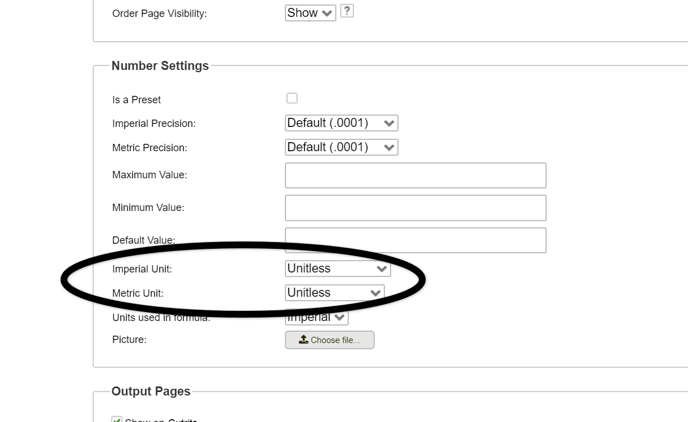
When setting your precision, make sure you set the precision to convert correctly! For instance, if your customer is ordering in MM, make sure your Imperial precision is set to convert to precise MM so that it doesn't round up or down for the customer.
Helpful Hint: If you hover over the entry field when placing an order, the unit of measurement will pop up!