Set Up a Vertical Catalog Integration (B2B): For Re-Sellers
How to set up your B2B catalog if you want to re-sell another company's products:
Typically you already have a supplier in mind who's products you want to resell. We recommend building that relationship and agreeing to the product offering and pricing with your supplier before setting up your B2B catalog.
Reach out to your Customer Success Manager via email or Allmoxy's support chat to request B2B be turned on. Once we have turned B2B functionality on for you, you will see two new menu options under E-Commerce ➡️ B2B Settings and B2B Catalog.
Select B2B Settings. The first order of business is to upload your business logo. This distinguishes you in the list of available companies in B2B connections. 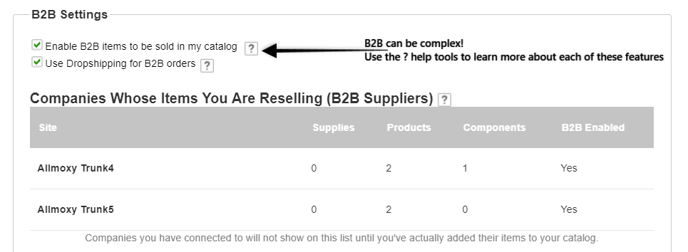
Next, Check the box "Enable B2B items to be sold in my catalog"
With this checked, any of your suppliers' products you choose to add to your catalog will be available for sale.
The next check box is Use drop shipping for B2B orders. Check the box if you do want to offer drop-shipping, or leave it unchecked if you want suppliers' products to ship to you first, so YOU can ship to your customer.
Next is the "Companies Whose Items You Are Reselling (B2B Suppliers)" section. This list will populate as you add B2B supplier connections AND include their products for sale in your catalog.
Now, you're ready to connect to your first supplier!
Scroll down to the list of "Connect to B2B Suppliers" section, Click on the Company whose products you would like to re-sell. You will be prompted to either log in to your existing customer account with the supplier or create a new customer account with them.
Once logged in, you'll see all the products the supplier has made available for re-sell. Simply check the box of the products you want to sell! Click Edit to assign the category in your catalog that you'd like each product to appear in. 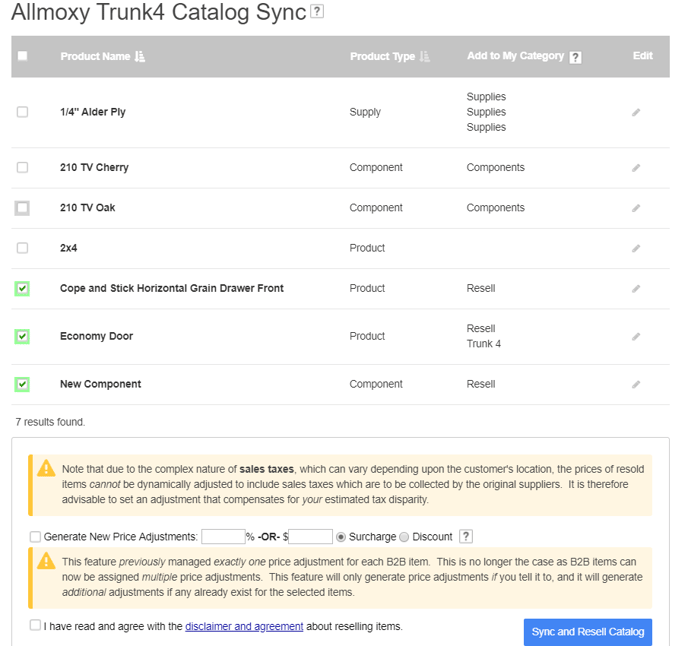
You can also create a global price adjustment for this supplier's products. Read the warning in yellow to learn more about layering price adjustments.
Check the box to agree to the agreement regarding reselling items, then click Sync and Resell Catalog to save changes.
You can view all of your available B2B products by going to Settings ➡️ E-Commerce ➡️ B2B Catalog.
Here, you'll see the Product Name, the type, the origin (or the supplier), and the status (currently offered OR discontinued).
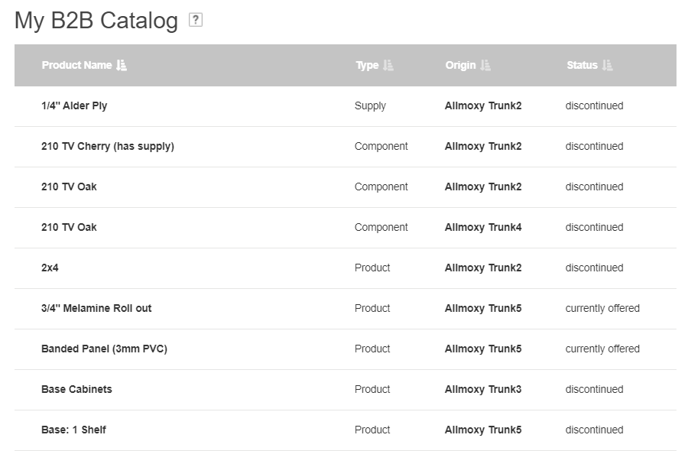
If you click on the product name, it will open up the product just like your normal non-B2B catalog. However, as a reseller, you only have access to three tabs: Attributes, Pricing, & Help Info.
The attributes tab contains information regarding the properties of the product. As a reseller, you can control the availability in your catalog as well as the tags used on this product. Note: B2B tags are not currently linked to other product tags. 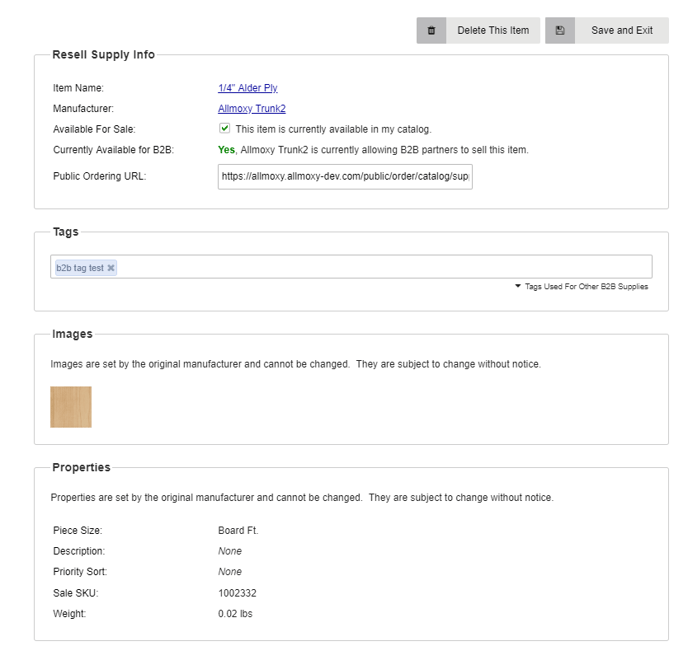
The pricing tab only shows your re-seller pricing adjustments associated with this product. You can click into and edit a price adjustment from here, but you have to go to the Price Adjustments page to create new adjustments for this product.
Reporting:
B2B items will show up on output pages with limited information. If you do not want them to show up on specific output pages, like a door cut list; for example, navigate to ⚙️➡️E-Commerce ➡️ Output Pages. Select the output page that you wish to remove B2B products from, then click on the Hide B2B items if any setting, shown below: .png?width=688&height=682&name=Untitled%20design%20(33).png)
As a reseller, you will see B2B items you sold in your Invoices Export Queue. These items will show the item name from the reseller, the Export Class that you've assigned to it, and the price that you sold the item for.
Last but not least... Let's talk security:
The only information the supplier has from your customer's order is the customer's ship-to address and the products that they ordered from the supplier.
Your customer can't bypass you and order directly from the supplier unless they also have an account set up with the supplier.
