Undo Payments, Issue Refunds, and Create Credit Memos
Helpful hints for using the financial features inside Allmoxy
Undo a customer payment:
If you need to undo a payment in Allmoxy (in other words, you need Allmoxy to reflect that the amount still needs to be paid. This is helpful if the payment was applied to the wrong invoice), you can go to Reports ➡️ Financial Reports ➡️ Transaction History.
On this transaction history page, you can filter the report by the date and type of payment. Then hover over the payment you'd like to undo and you'll see an arrow on the far right column to undo the payment.
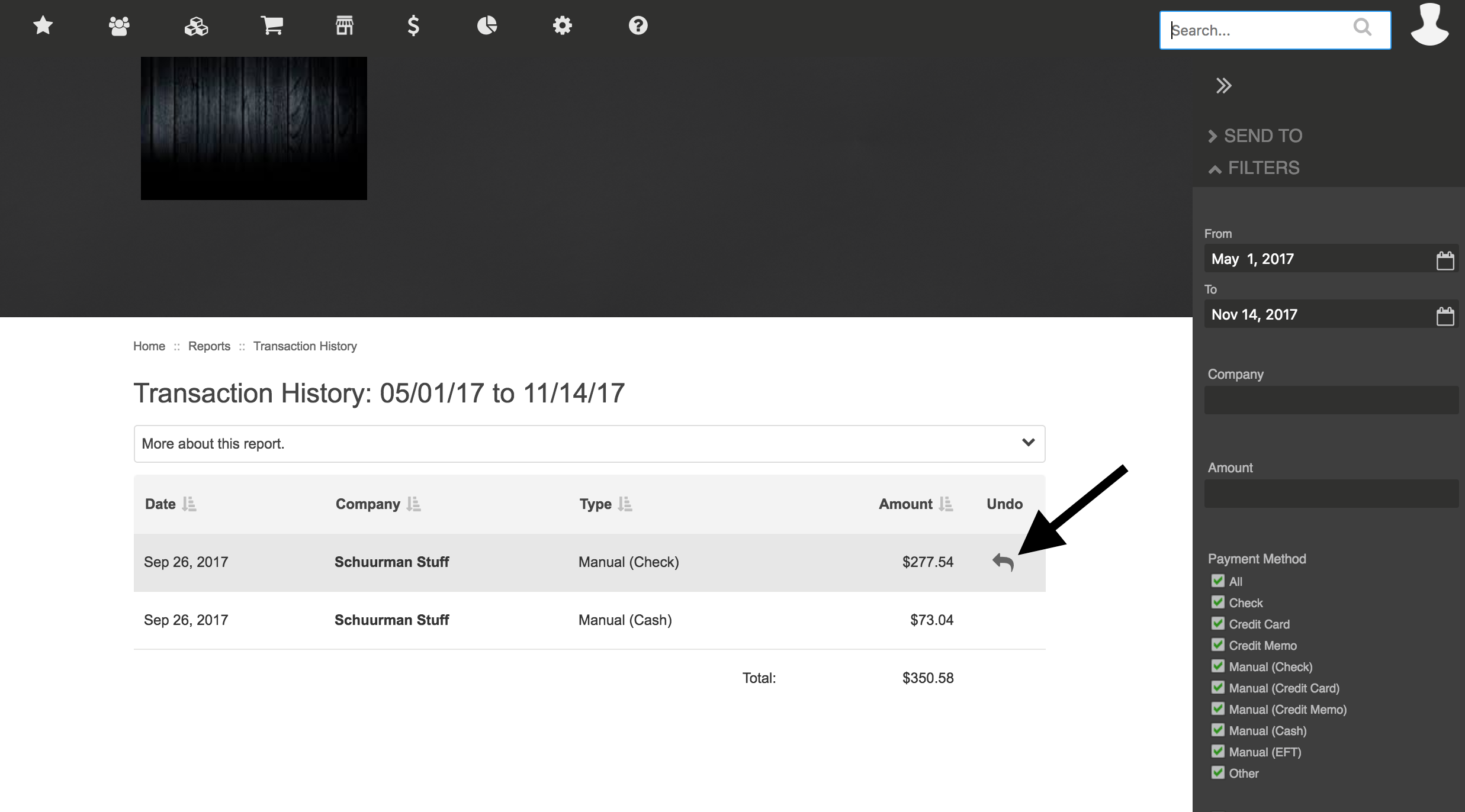
Once the transaction is undone, you can view a timestamp of who undid the transaction and when inside the payment receipt, like shown below. You'll also see the Undone status and amount highlighted in red on the Transaction History report.

Issue a refund:
If you need to issue a refund, first undo the transaction in Allmoxy by following the steps above, then you'll need to refund the customer's payment back to their bank account or card. You'll do this by going to your own Stripe dashboard and signing in (you only have one login for your whole company, which was created when you connected your site to Stripe). That's when you'll find the payment, click on it, and use the 'refund' feature.
dashboard.stripe.com
Re-apply a customer payment to a different invoice:
Go to Financial Reports ➡️Transaction Report and undo the payment on the incorrect invoice.
This does not refund the customer's payment, it just reverts which invoice it was applied to.
Then you'll go to the correct invoice and apply a manual payment (again because you already have the customer's money, they don't need to be charged). Make a note that this payment was incorrectly applied to another invoice and manually applied to the correct invoice.
Create a Credit Memo:
To create a credit memo for a customer, hover over the Financial tab in the top menu ➡️ select New Credit Memo. Once selected, you can assign the credit memo to a specific customer, name the credit, and assign a dollar value to the credit memo.
For more information about credit memos, visit this article.
